Persepolis Microsoft Windows package build
windows package build for Persepolis Download Manager
We build stable releases safely and you don’t need to build it yourself. You can download Persepolis Download Manager for Microsoft Windows from release page. If you want to build Persepolis for Windows yourself, then this instruction can help you.
step 1: Preparing
-
1-1 clone or download Persepolis
You can download project from our github page or using git clients.
You can download the stable version Source code from release page or last git version from the master branch. After downloading or cloning, extract and enter persepolis path. you can see this structure for directories now.
persepolis
├── man
├── persepolis
│ ├── gui
│ └── scripts
├── resources
├── test
└── xdg
You also need some file that we put them in this repository and we use them to build persepolis. so clone or download this repository alongside persepolis directory, we should have this structure finally:
persepolisarea
├── persepolis-windows-package-build
└── persepolis
-
1-2 python
persepolis has been written in python so we need python3 to build it, after freezing and building the package there are no more need to python and its library. Download latest python3 and install it.
remember the destination directory and enable the “Add Python to PATH” option.
-
1-3 dependencies & libraries
- Install virtualenv with
pip install virtualenvFrom windows terminal (powershell) - Create an environment with
virtualenv venvin persepolis directory - Active it with
.\venv\Scripts\activate -
Install these libraries with
pippip install PySide6 requests pypiwin32 setproctitle psutil yt_dlp pyinstaller urllib3 PySocks - Persepolis uses ffmpeg for mixing videos (more info.). Download ffmpeg (we use latest gpl version).
step 2: test and run
Move ffmpeg.exe to the test folder next to the test.py according to your system architecture
Open Windows terminal and Enter cloned persepolis directory with cd command and active env. run persepolis as test with this command.
python test/test.py
- now persepolis should run as a python script. If you get some error you may had mistake. Open an issue here, We will help you :)
step 3: build and freeze
Now let’s build persepolis!
run Windows terminal and enter persepolis folder and active env, so build Pesrpolis browser integration by pyinstaller with this command:
pyinstaller '.\resources\PersepolisBI.py' -F -i '..\persepolis-windows-package-build\persepolis2.ico' -n "PersepolisBI" --version-file '..\persepolis-windows-package-build\bi_version.py' --clean
and build persepolis with this command:
pyinstaller '.\persepolis\Persepolis Download Manager.py' -F -w -i '..\persepolis-windows-package-build\persepolis1.ico' -n "Persepolis Download Manager" --version-file '..\persepolis-windows-package-build\version.py' --clean
-w means it is a windowed app, not a console one.
-F Create a one-file bundled executable.
-i perseplois icon.
-n name of bundled executable.
--version-file add persepolis version resource from version.py to the exe.
If everything goes well, you have some output like this
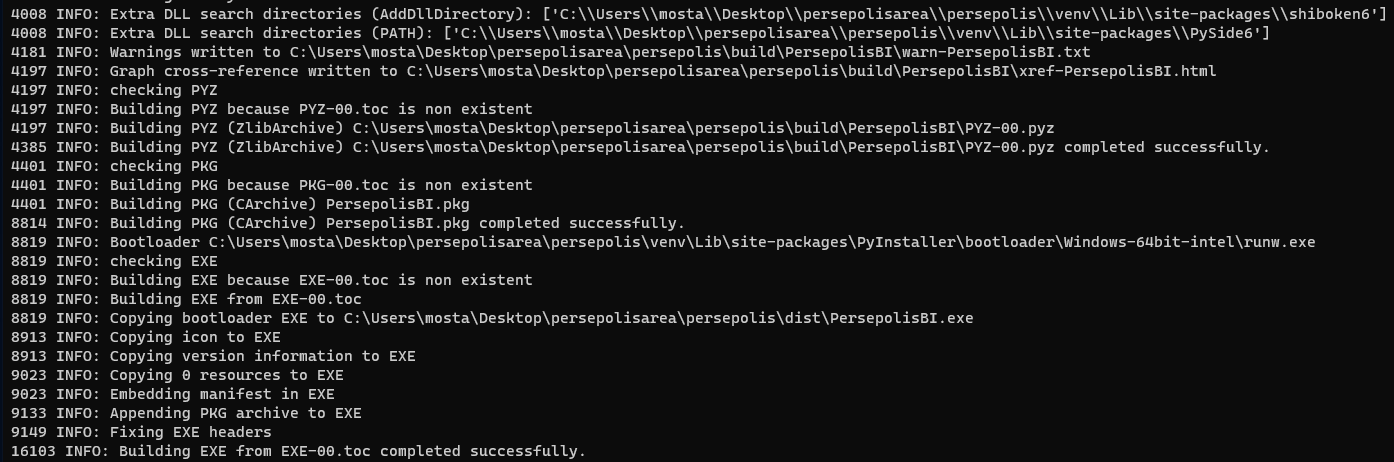
If you get error messages, you made mistake. Open an issue here, We will help you :)
- After this, you have bundled executable file in dist folder, Move
ffmpeg.exeandPersepolisBI.exenext to thePersepolis Download Manager.exe. you can run it and test it, it works perfectly
step 4 (Optional): create package installer
You have executable perseplois and you can put it everywhere (next to the and ffmpeg.exe and PersepolisBI) but we going to create a installer for windows.
- Download and install Inno Setup
- you can create your installation or use our standard one, I put theme in this repository for both 32 and 64 architecture (
.iss files). you should edit[Files]section and LicenseFile, InfoAfterFile, OutputBaseFilename, SetupIconFile, UninstallDisplayIcon according to your directory name, also I put license, persepolis readme, after installation text and icon in this repository. - Build and compile installation if everything goes well, you have a persepolis installer.
Enjoy it. :blush: